21st Century Payroll for Adagio Tutorials - Payroll
Run Calculate Payroll
Let's do a quick Payroll run with Calculate Payroll. The TutCo we'll use has all the factors and employees that are suggested in the setup Tutorials.
Follow these steps:
- Set the "Default date" to 01/15/2006.
- Run Calculate Payroll.
- Click OK in the box to verify that the Payroll year is 2006.
- At "Semimonthly" click the checkbox to select Semimonthly employees and enter the start date of 010106. Payroll displays the end date. Click OK.
- Click the Calculate button at the bottom of the left pane.
Calculation runs to completion very rapidly, since TutCo has only two employees. The cursor moves to the first incomplete field, "Hours worked," in the first incomplete employee's window. To view any employee's pay info, just highlight the employee in the left pane.
- At "Hours worked" for David Matthews, enter 80 and click OK.
David Matthews is the only TutCo employee who requires you to enter hours worked at payroll runtime. Your "real" company will usually have a number of employees who need additional information to complete the pay run. After you run Calculate on the selected employees, the "Incomplete" employees are queued up. When you enter the info and click OK to "complete" an Incomplete employee, the cursor goes automatically to the first incomplete info field for the next Incomplete employee.
- David's pay window should look like this.
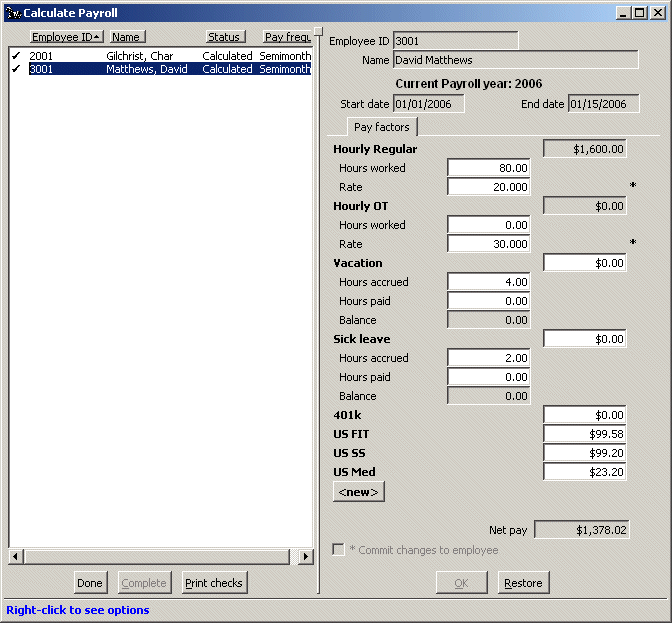
- Highlight Gilchrist| Charlotte in the left pane. Charlotte traveled for TutCo last week and stayed in the company's California condo.
At "Use of Calif Condo," enter 250 and click OK.
- Charlotte's pay window should look like this.
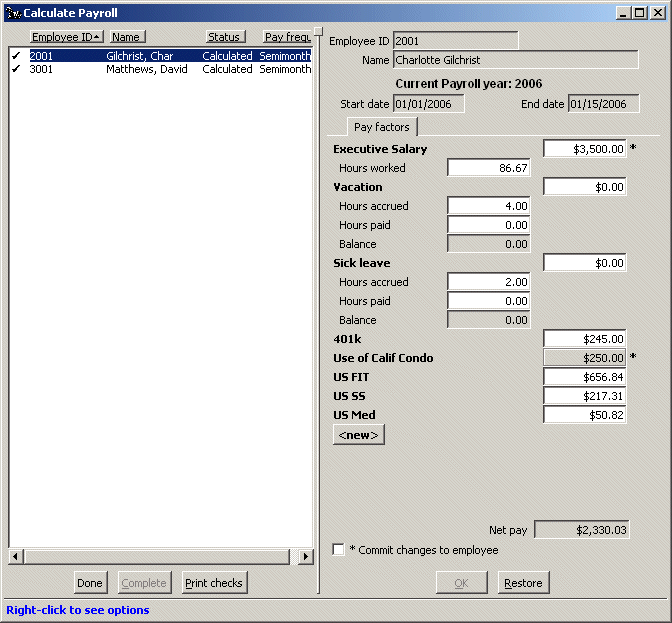
- Click the Done button below the left pane to save your work so far.
- Run Print/Payroll Register, click "Print only unposted activity," and click Print or Preview. Verify the numbers.
Think of the Payroll Register as a batch listing of your unposted pay run. Make sure the factors and the numbers are all correct before you distribute paychecks or direct deposit stubs to your employees.
- Return to Calculate Payroll, click Print checks, and proceed through the check printing screens. Load plain paper in the printer and click Print.
- At "Did all checks print properly?" click Yes. The checks are posted. A batch of paycheck transactions is automatically sent to Adagio Ledger.
- At "Do you want to print a Check Register for this check batch?" click No.
You won't be able to change most employee information in Configure/Employees for employees who were just processed until you close this pay period. But don't close the pay period until you have to. Void checks and employee adjustments are posted to the current open pay period.
If you can, wait to close the pay period (Close Pay Period Checklist) until you need to make the next pay run.
Back To Top | Back To Main Tutorials Page
