21st Century Payroll for Adagio Tutorials - System
Set up security starting with User IDs
Use the System/User IDs window to assign IDs, passwords, and user names. Assigning User IDs and passwords gives you control over who has access to your books and allows users to customize certain ways the system behaves when they use it -- for example, whether the most recently selected company is opened automatically the next time that user logs in. For more information at any field in the window, press F1: Help.
Follow these steps.
- Double-click the Adagio PR icon on your desktop to start up 21st Century Payroll and use the "guest" user ID and a blank user password to log in.
- Run System/User IDs to set up IDs for the people who use 21st Century Payroll. (Or, you can run System/Access Control, select the Group Membership tab, and press the Add User button.)
- Press F9.
- Now add a user with the following settings. (You can press F1 at every field or review the Get started lesson to see how each option works for the user.) User ID. sysad
Password. 13579
Name. System Administrator
Delay (in seconds) Press tab.
Keypad mode. Tab
Implied decimal in currency. Tab
Persistent report options dialogs. Tab
Auto select most recent company. Tab
Display account integrity warnings. Tab
Notes color. Tab.
Language. Tab. - Click OK. Your User ID window looks like this:
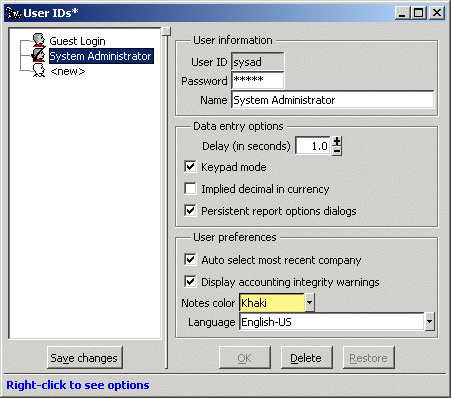
- Click Save changes
- Now learn about the next level of security. Run Access Control.
Back To Top | Back To Main Tutorials Page
