21st Century Accounting Tutorials - General Ledger
Configure Financial Report Templates
21st Century Accounting provides a copy of each default financial report template that you can copy and customize as many different ways as you wish.
Remember — the templates control the rows on financial reports and the reports control the columns.
The system also provides a set of the default financial report templates that you cannot delete or change, for "insurance." If you "mess up" a financial report template and want to start over with a fresh template, make a new copy of the default template. To copy one of the default templates (in fact, to copy any of the templates), highlight the template in the left pane. Right-click the mouse for the options menu and select Copy. Let's look at the tools that help you modify a financial report template.
Run General Ledger/Configure/Financial Report Templates.
Double-click the Income Statement folder.
Highlight the Income Statement template in the left pane. Right-click the mouse for the options menu and select Copy.
In the Report template name field, type Name of Company over "Copy of Income Statement."
Tab through the options in the upper part of the window. Press F1 at the options to Include GL accounts, Use all accounts, Suppress zero lines, Print account IDs, Ratio in turns, and Amounts in <None>.
Highlight the caption Net Income(Loss) in the Income Statement workspace and press the F2 key. The Caption Properties window opens, where you can edit the text that appears for the caption and the caption total. Press F1 at each option in the Caption Properties window for Help.
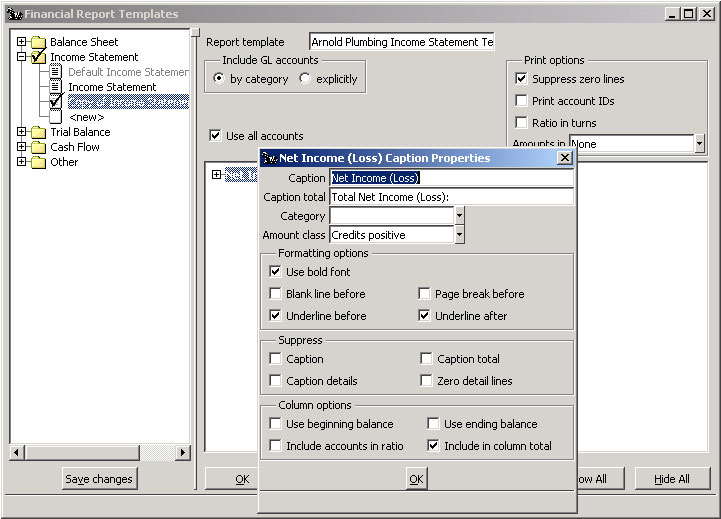
Financial Report Template: Caption Properties window
Press Esc.
Click the Show All button.
Still in the workspace, press the F9 key to see the insertion menu, which lets you insert a Caption, Text Only, or a Report total. Press Esc.
At any place in the workspace, press Alt+i. Highlight different captions and accounts and then press Ctrl+Shift+Right Arrow and Ctrl+Shift+Left Arrow to see how you can change the indentation.
At any place in the workspace, click the right mouse button to see the menu of tools available for customizing templates.
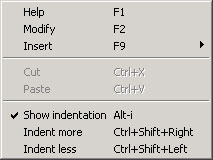
Financial Report Template: workspace tools
Once you have reviewed the online Help for the Financial Report Template tools, press OK to save the template and press Save changes to commit the new template.
You can keep this template as a learning tool. Experiment with it, base a report on it, and print the report (from General Ledger/Print/Income Statement/Arnold Plumbing Income Statement) to see how the template and the report work together.
Back To Top | Back To Main Tutorials Page
