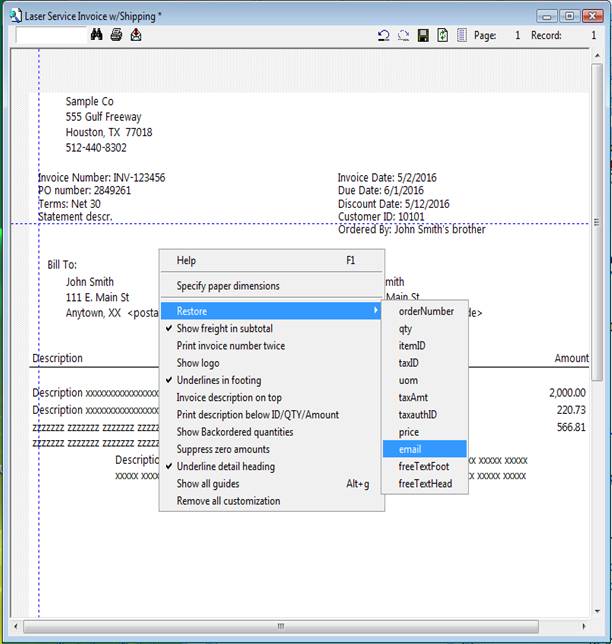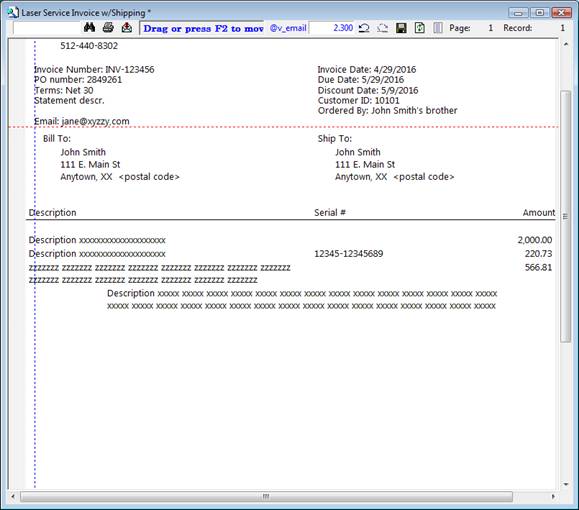How to display the customer’s email address on invoices
To elect to show customer email addresses on invoices, you make a change to your invoices in the Report Customizer. Follow these steps:
- On the System Menu, turn on the Customizer by clicking Customize Reports and Forms.
- In System/Company/Preferences, select the invoice from the selection of invoices, then click the Preview tab.
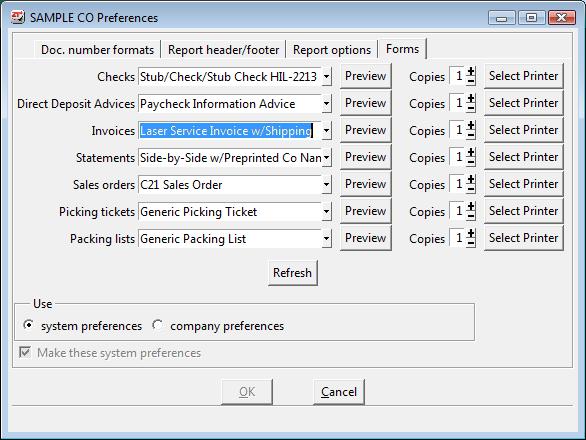
- With the cursor at any blank space on the screen, right click to see a menu of things that you can do. Select Restore from this menu by hovering the mouse over the work. Move the mouse to the right to get a list of fields which are currently hidden on the invoice. Click on email.
- Move the field to the desired location on the invoice by hovering the mouse over the field. Click on the guide until it changes color. Drag or press F2 to move the fields to the location.
- Save and close. To save, click on the black disk icon in the tool bar at the top of the window. Choose to save as a new form if you wish.
- Back in the System/Company/Preferences: Make sure your new customized invoice is the current selection in the "Invoices" selection (select from drop-down list, if necessary).
- VERY IMPORTANT! Click the Refresh button on the Preferences screen so that your changes will be included in the system.
- Click OK to exit.