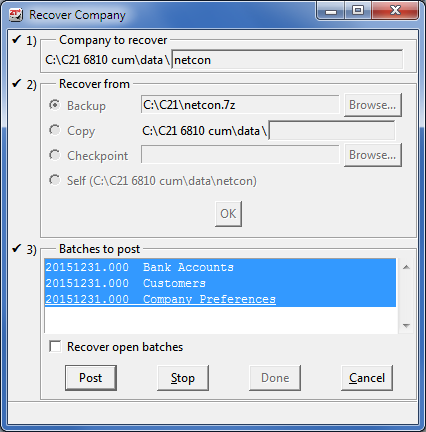Instructions for Recovering Data
Recover from a Backup or a Copy
The 21st Century Accounting System/Company/Recover procedure can usually recover your data into a "new," error-free company.
First, you need to find a valid copy of the company from before you noticed the damage. If your technique for saving old copies of a company is to do backups using the 21st Century Accounting (C21) Company/Backup command, that's great, you can use that. Otherwise, create a C21 Company/Backup of any copy of a company you hope to use. Don't select the company in C21. Just go to the Company/Backup command and choose the company for backup.
If you regularly make backups with the C21 System/Company/Backup, first restore your backup IN ITS OWN DIRECTORY OR USING A NAME DIFFERENT FROM YOUR COMPANY'S NAME. In other words, be careful not to restore the backup on top of the current company. Then select this company. Otherwise, now select the copy of the company you want to check for validity.
A valid company from before the damage occurred is a company that you can successfully use. To check that this company is valid:
- Run the reports that cause problems on your current (presumably damaged) data. If these reports run without issue, the company data is not damaged.
- Run System/Company/Verify, "Verify low-level file structures" without any unrepaired errors (check the box to "Repair damage if possible").
Once you have located the company you want to use as your source for the Recover process (and made a C21 Backup of it beforehand, if need be), you are ready to proceed with the Recover process.
Follow the steps below to recover your company data:
- Open System/Company/Recover.
- In the Recover Company window, select the damaged company at "Company to recover."
- Click "Backup" in the "Recover from" panel.
- Click the Browse button, select the valid company (original) backup that you have or made that you plan to recover from, and click OK. A message tells you that the current data in the company you selected to recover will be replaced by the "new" data.
- Click OK to continue.
- The batches to repost (those entered since your valid company) are automatically selected. Uncheck the "Recover open batches" box. The Recover window should look something like the following.
- Click the Post button.
- Click Done when posting is completed.