Windows 10 and 21st Century Accounting
We have heard that, for many users of Windows 7 and 8, Microsoft is auto-scheduling the upgrade to Windows 10. This is not a regular security upgrade — customers are being forcibly upgraded to an entirely new operating system. Additional information about this upgrade can be found in the following articles. You can control the timing of a Win10 upgrade if you are alert:
How to stay on Windows 7 & 8 forever
Don't blink, or your PC might upgrade itself to Windows 10
If your C21 installation is currently using PSQL v10 or v11, you may need to upgrade your database to run Windows 10.
We know that PSQL 10 is not compatible with Windows 10 and that C21 will not function properly. If you are currently using PSQL 10 with 21st Century Accounting and you have upgraded to Windows 10, you need to upgrade your database engine as soon as possible.
Many of our customers have gone through this automatic upgrade to Windows 10 and have been using C21 successfully with PSQL 11 for some time now. These are all cases where C21 was already installed on Windows 7 or 8 computers, but then later automatically upgraded to Windows 10 without the user approving the upgrade. You can, in all likelihood, continue to use the existing C21/PSQL v11 installation. However, because PSQL v11 and earlier are not officially supported by Actian (Pervasive), we cannot guarantee these older versions will function as intended. If you do have problems with C21/PSQL 11 on Windows 10, you will need to purchase the PSQL v12 upgrade before we can assist. Be aware that we do not support PSQL licenses purchased elsewhere.
If you do schedule an upgrade you should deactivate your PSQL database license prior to the upgrade and reactivate it afterwards. Major changes to hardware and software cause this license to become disabled.
If your PSQL becomes disabled (indicated by the error message Maximum User Count has been reached), you should check the Actian/Pervasive PSQL license administrator program for more information. On the server, click on the Start button//All Programs // Pervasive // PSQL // Utilities // License Administrator. Make note of the items circled in the picture.
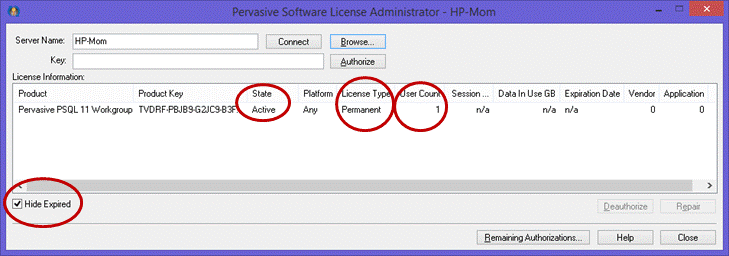
Under State, if it says Disabled, you may be able to use the "Repair" feature to re-authorize your license. If you see errors after attempting to repair the license, you need to contact Actian to have your license re-authorized. Click here to submit your reauthorization request.

