21st Century Payroll for Adagio Tutorials - Payroll
Produce a Payroll batch for retrieval by Adagio Job Cost
If payroll expenses are integral to your job costing operations, and if you manage job costing with Adagio Job Cost, you can configure 21st Century Payroll to automatically transfer job-related payroll expenses to Adagio Job Cost.
The following procedures manage the transfer of Payroll batches to Adagio Job Cost.
- Configure Payroll/Adagio Transfer to activate the automatic transfer to Adagio Job Cost
Run Payroll/Configure/Adagio Transfer to "turn on" the batch creation and automatic transfer to Adagio Job Cost.
In the Adagio Job Cost section of the window, enter the JC clearing account, which Adagio Job Cost requires to post the batch. Enter the data path and the data files extension of the Adagio Job Cost database to which you want to transfer Payroll data for retrieval. You also enter the User ID and Password that you use to access Adagio Job Cost. Check the option to "Transfer employee names" if you want to send the employee’s name with each Payroll check in a batch. Leave the "names" option unchecked to send amount summaries only of checks in the batch.
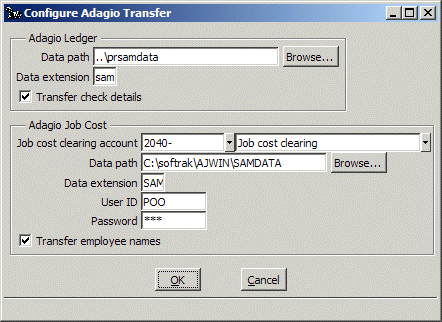
- Enter Job Cost-related Hours and Adagio Job Cost Codes on Timecards
Run Payroll/Timecards.
Timecard end date
Enter the end date of the time period during which the employee performed the work on this Timecard. Calculate Payroll will include this Timecard when the employee is in the selected pay frequency and the Timecard End date is before or on the selected frequency's End date in the Calculate Payroll frequency selection window.
Workdate
Set the date in the Workdate column only if you want to break down the employee’s Timecard period into sub-units, such as days, for example. When you submit employee work in sub-units, the Workdate on this line is the end date for the amount of work on the job that was completed by the employee by midnight of that date. The Workdate must fall between the pay frequency beginning date and the Timecard end date.
Otherwise …
If you wish to submit each job on the Timecard as a unit for the entire period covered by the Timecard, simply make sure that the date in the "Workdate" column is the same as the "Timecard end date." Enter the total "hours/pieces" or "salary/amount" for the income factor for the complete Timecard period (distributed by department if appropriate), from Timecard period beginning date through the Timecard end date.
Jobs, hours, and Job-Phase-Cat codes
When you enter hours (or pieces or amounts) on Timedards for jobs that you manage with Adagio Job Cost, you can query Adagio Job Cost via the drop-down selector list for the Job-Phase-Category codes in use in Job Cost at that moment. Select the appropriate codes from the selector for the JC jobs on your Timecards.
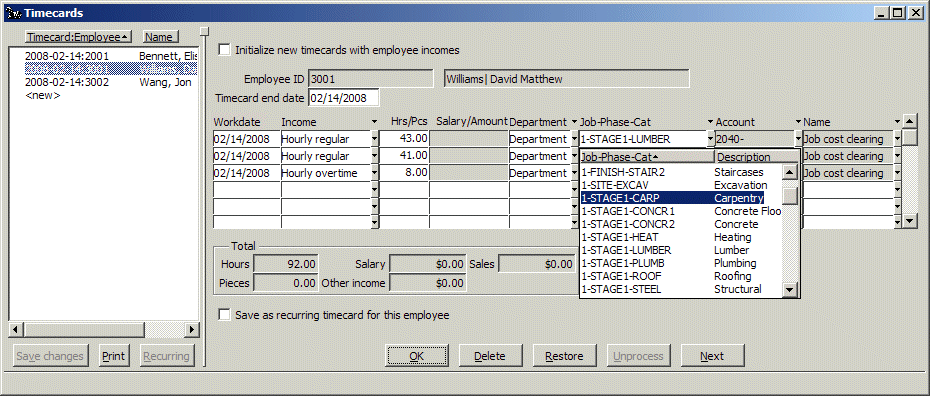
Then complete the Timecard. Click the Print button at the bottom of the left pane to print a Timecard batch listing showing each sub-unit’s end date, hours, and so forth. Correct any errors you see in the batch listing, and save the Timecards.
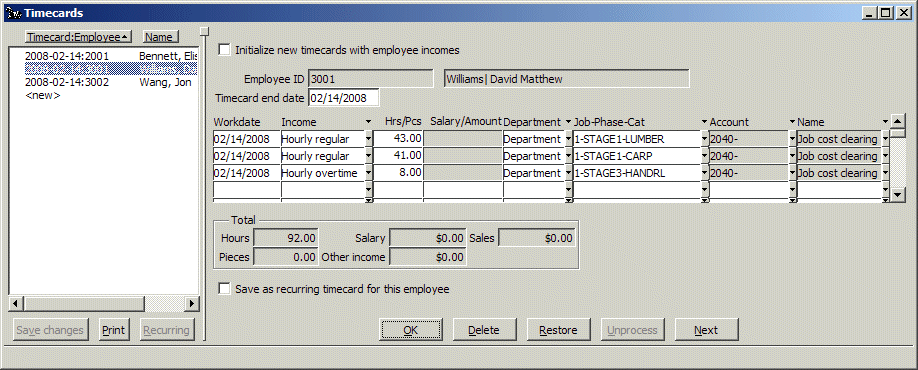
- Transfer Data Automatically When You Calculate Payroll and Post
- Retransfer to Adagio Job Cost. You will seldom if ever use this command.
Use Payroll/Retransfer to Adagio Job Cost to resend Payroll data to Adagio Job Cost ONLY if the previously transferred data file is damaged or deleted before it can be retrieved by Adagio Job Cost.
Retransfer data posted on or between: Start date / End date
In the Retransfer to Adagio Job Cost window, you indicate the range of dates to include and click the OK button to retransfer, as a single batch, any paychecks and voided checks that have check dates and transaction dates on and between the dates you enter.
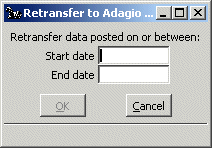
If an unretrieved Payroll batch exists in the configured Adagio Job Cost data path, the data you send is appended to the existing file.
Be careful not to transfer duplicate data
Be careful that the batch you "resend" does not duplicate data in any batches that have already been retrieved and posted in Adagio Job Cost.
As you go about daily Payroll operations, every time you post Payroll paychecks and voided checks that contain Job Cost data, the Payroll system automatically transfers that data in a "batch" to the target Adagio Job Cost.
Date-based posting to Adagio Job Cost
Payroll transactions are posted to Adagio Job Cost based on their dates, not on their periods. You do not have to make the Payroll financial calendar match the Adagio Job Cost fiscal year, although you can adjust the Payroll calendar to match if you wish.
Back To Top | Back To Main Tutorials Page
