21st Century Accounting Tutorials - Bank Accounts
Voiding Checks and Receipts
Voiding Checks
Use the Bank Accounts/Void/Checks window to void a check that you have issued and posted in 21st Century Accounting. Use this command to void checks issued by your company when they are returned for insufficient funds, lost in the mail, or if for any reason need to be backed out of the system. When you post voided checks, the system reverse-posts the transaction and marks the check as voided on reports.
To void a check, you enter the bank account on which the check was written, a posting date for the void transaction, and the check number. The window displays the check date, amount, and payee for verification. You save and post the entry to complete the action.
Voiding Receipts
Use the Bank Accounts/Void/Receipts window to void receipts that you have entered and posted as deposits or as on-the-spot payments on sales invoices. Use this command to void payments from customers and other payors when they are returned for insufficient funds or if for any reason need to be backed out of the system.
Be sure to use Receipt number, not Deposit number |
To void a receipt, you enter a posting date for the void transaction and the receipt number. The window displays the original transaction date, the receipt amount, and the payor (if available) for verification. You save and post the entry to complete the action. |
When you post voided receipts, the system reverse-posts the transaction and marks the receipt as voided on reports.
Check number 002067 was not on your bank statement as expected. You have determined that it was lost in the mail. Follow these steps to void the check.
Run Bank Accounts/Void/Checks.
Batch Options. Press Tab to accept the batch period for recording the reverse posting of the transaction. Enter 01 for the bank account ID, press Tab to accept the posting date, and click OK.
Check to void. Right-click on the Check to void field and notice that you can preview or print the Check Register to verify the check number and payee. Press Escape to close the right-click menu and type 002067.
Verify from the displayed transaction date, amount, and payee that you have selected the correct check.
Comment. Enter Lost in mail. The Comment will appear in the Bank Activity report.
Click OK
The completed window should look like this.
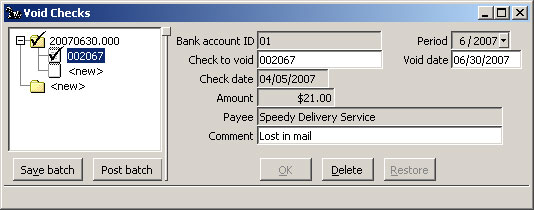
Bank Accounts: Void Checks window
Click Post batch to complete the void transaction.
Back To Top | Back To Main Tutorials Page
