21st Century Accounting Tutorials - Payables
How do I Apply Unapplied Check Amounts to Existing Vendor Invoices?
Follow the procedure below if for some reason you entered Payables Manual Payments without applying the checks to invoices, and now you want to apply the payments to existing vendor invoices. You can go back into Payables/Manual Payments to apply the checks to the invoices.Let's say that you entered a manual check for $452.85 to the Netcon vendor ABC Electrical Supply, but forgot to apply the payment to the invoice.
For more information at any field in the window, press F1: Help.
Follow these steps.
- Double-click the zebra icon on your desktop to start up 21st Century Accounting and use the Guest password to log in.
- Run System/Company/Select and double-click Netcon (the sample company) in the Select Company window.
- Run Payables/Manual Payments, start a new batch, and set up the batch name and posting period you want.
- Select the bank account of the original unapplied check.
- Enter a bogus check number -- one you will never use.
- Enter the date of the original unapplied check.
- Leave the check amount blank.
- Select the vendor to whom the check was paid.
- At Invoice number, select the unapplied payment. It appears in the invoice list with the original check number and a negative amount. Tab to the next line.
- At the next Invoice number field, select the invoice you want to apply the payment to. Be sure to press Tab to register your selection. The system automatically applies the unapplied payment amount to the invoice due amount.
- Click OK. Ignore the message, "Warning: check amount is zero."
Your Manual Payments window
will look like this after you apply the unapplied manual check to the ABC invoice:
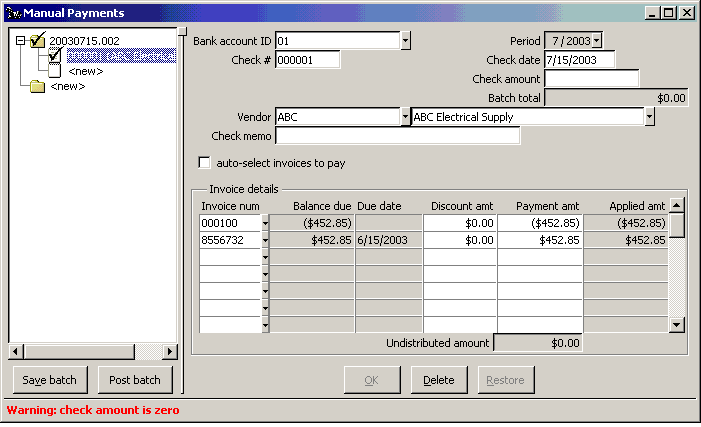
At this point, you can enter more manual payments or post this one. If you enter multiple payments, save the batch periodically. - When you are done, click the Post batch button.
Back To Top | Back To Main Tutorials Page
