21st Century Accounting Tutorials - System
What is the best way to back up my 21st Century Accounting company?
The quickest and most reliable way to back up your company data is to use the System/Company/Backup command.Perish the thought you should ever need it, the Restore process is also very simple.
The System/Company/Restore function allows you to back up and restore your data, selecting from various backup options for optimizing (speed or size), selecting the backup drive, and verifying the integrity of the data. The Backup/Restore submenu lets you choose to back up a company, restore a company, test the backup (a good idea before you restore), and list the backed up files.For more information at any field in the window, press F1: Help.
Follow these steps to back up a company.
- Run System/Company/Backup.
When you back up a company, the paths you enter in the Backup Company window will be there the next time you back up. If you have only one company, you will only need to select the company, open the Backup Company window, and click the OK button to back the data up.
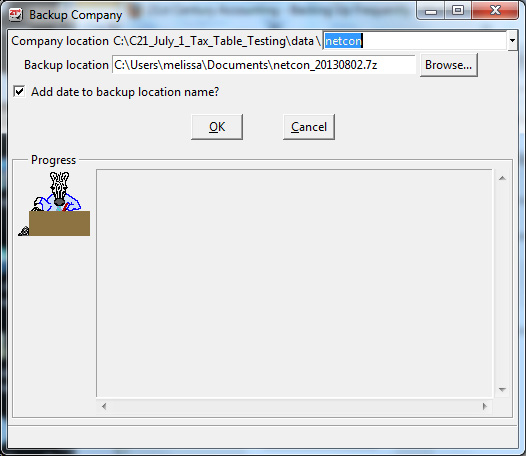
The system displays a window that lets you confirm the (From) Company location and (To) Backup location paths. The default company to be backed up is the currently selected company, if one is selected. The default backup location is the most recent backup or restore location. The Browse buttons let you select a different company to back up and a different backup location. The window also offers several more backup options.
- If necessary to pick a company, press the top Browse button. In the "Backup Company: From" Browse window, select the company you want to back up. (Browse to the correct drive and directory, if necessary.) Click Select.
- If necessary to pick a backup file, press the second Browse button. In the "Backup Company: To" Browse window, select the location for the backup and enter a name for the backup file, if you want to give it a name different from the default. (Browse to the desired drive and directory, if necessary.) Click Save.
- To append today's date to the backup filename, click the "Add date" box.
- Click the Optimization and Verify Company options you want the backup to use and click the OK button.
The system creates a zip file of the company you selected in the location you selected with the name you entered or approved.
To Restore a backed up company
- Run System/Company/Restore.
- In the Browse window, select the company you want to restore. (Browse to the correct drive and directory, if necessary.)
- Click Open.
- In the Browse window, select the location for the restored company and enter a name, if you want to give it a name different from the default. (Browse to the desired drive and directory, if necessary.)
- Click Save.
Some general guidelines for making backups
Back To Top | Back To Main Tutorials Page
