21st Century Accounting Help - General Ledger
Financial Report Concepts
Your Chart of Accounts represents the foundation of your business. Financial reports let you check the soundness of the foundation. Understanding the ideas behind 21st Century Accounting financial reports will help you design effective reports.
Keep in mind that 21st Century Accounting provides a number of automatic financial reports, including income statements, balance sheets, trial balance reports, and cash flow statements. The system may already provide all the financial reports you need. You don't necessarily have to customize or design your own reports. Many users find that the reports provided by the system are perfectly adequate for their financial reporting requirements.
Rows and Columns
You use two functions in 21st Century Accounting to design financials: General Ledger/Configure/Financial Report Templates and General Ledger/Configure/Financial Reports.
- The templates control the rows on financial reports - the accounts and headings that print on the reports. For example, in General Ledger/Configure/Financial Report Templates, you choose whether to print all income accounts, slected income accounts, only non-zero accounts, individual accounts summed under a text heading, and so forth).
- The reports control the columns on financial reports - the type and time frame of the data that prints on the reports. For example, in General Ledger/Configure/Financial Reports, you add columns and choose whether the columns print actual activity, budgeted amounts, period ending balances, year-to-date totals, ratios, and so forth.
C21 financial reports are based on the financial report templates. When you customize a template, the report(s) that are based on the template will reflect your template customizations. The report will print data using the accounts and captions in the template. When you create or modify a financial report, you explicitly designate the template to base it on.
Account Segments
At the heart of your accounting system, your chart of accounts allows you to record and track your business transactions by type of transaction. The C21 flexible account structure gives you the ability to post by department, by division, by cost center, by revenue center, or by any other accounting subsdivisions your company requires.
Account numbers can consist of up to 5 segments, for a total of 20 alphanumeric characters (including separators). Traditionally, the primary or account segment represents the type of transaction (sales, cost of goods, revenues, various expenses). Additional segments can represent departments, divisions, regions, stores, right down to departments within stores or individuals in, for example, a law firm.
To illustrate, once you set up this example account structure in General Ledger/Configure/Chart of Accounts, Edit Structure -
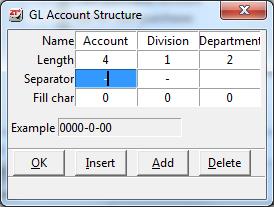
You can set up accounts that represent divisions and departments in General Ledger/Configure/Chart of Accounts, like this:
Account Name |
Account Segment |
Division Segment |
Department Segment |
Sales, div 1, dept 1 |
4010 |
1 |
01 |
Sales, div 1, dept 2 |
4010 |
1 |
02 |
Sales, div 2, dept 1 |
4010 |
2 |
01 |
Sales, div 2, dept 2 |
4010 |
2 |
02 |
Sales |
4010 |
0 |
00 |
Thus allowing you to post income (and, using the appropriate accounts, expenses and liabilities) to the division and department that originated the sale (or incurred the expense or liability).
"Departmental" Reporting
Once you have set up your books to record transactions by department and division, you can print financial reports for those departments and divisions. For example, let's use the account structure described in the section Account Structure (above).
To print the Income Statement for division 1, department 1, run General Ledger/Print/Income Statement/Per. Income Statement and set the options as show below -

To print the Income Statement showing department 1 activity as a single (summarized) amount for divisions, set the options as shown below -
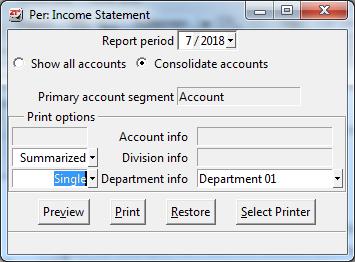
Finally, to print the Income Statement showing department 1 activity as separate (detailed) amount for each division, set the options as shown below -
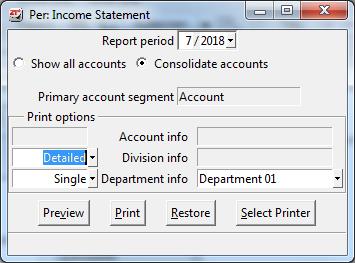
Click financial report print options for more information about producing consolidated or "departmental" reports.
Include G/L Accounts by Category or Explicitly
The Financial Report Template design window provides an option to include G/L accounts by category or explicitly. This option has the following effect:
- By category. Include all the general ledger accounts within the categories that are included on the template. Use "By category" if you want the G/L accounts to be tied to and automatically printed in account ID order following their categories. If you check "By category," you cannot add or remove individual accounts to or from the template. (You can only add or remove entire categories. For example, you can remove empty categories or categories that contain inactive accounts.)
- Explicitly. Include only the accounts that remain after additions and deletions within the categories. If you check "Explicitly," you can add accounts, remove accounts, and move accounts from one category to another. You must select this option to customize templates in the following ways:
Summarize a few accounts into a single detail line - for example, summarize all payroll expense accounts into a single "Payroll expense" line
Order the accounts in some order other than account ID (within a single caption)
Omit some accounts without ommitting an entire category
Split the accounts for a single category into more than one caption
Sometimes you may want to provide very specific information that can be produced quickly and easily by severing the tie between accounts and their categories. The "Explicitly" option lets you isolate performance in an area that might not be obvious or even show up on a normal financial report - say, in response to a request from the bank or to meet an internal management need.
Create a copy of any financial report template that you want to base "explicit" financial reports on. Once you save a template that uses the "Explicitly" option, it is not advisable to change the option back to "By category." (If you change back to "By category," the template drops all its accounts, since they lost their categories when you changed to "Explicitly.")
The Original Reports
21st Century Accounting provides a set of default financial reports that you cannot change and a copy of each default financial report that you can customize. The editable financial reports provided by 21st Century Accounting are based on the editable financial report templates, so when you customize a template, the report(s) based on the template will reflect your template customizations.
If you "mess up" a financial report and want to start over with a fresh report, make a new copy of the default financial report. To copy one of the default reports (in fact, to copy any of the reports), highlight the report in the left pane. Right-click the mouse or press the Windows Menu key (right of the Windows Icon key to the right of the Spacebar) for the options menu and select Copy.
Using the Report Design Workspace
The financial report design workspace looks like a report page. The page contains active areas (headers, footers, and columns, for example) that you can double-click to open a window for configuring that area. As you move about in the workspace, watch for hints in a window's status bar about what to do in that window.
Press F1 or right-click for more detailed information in the online Help for creating and customizing financial reports.
Headers and Footers
Small rectangles across the top and the bottom of the workspace represent the standard areas for headers and footers you want to print on the report; a title, page numbers, date printed, company name, and so forth.
Double-click a rectangle or press F2 to open the Properties window, where you select the information you want ptrinted in the area represented by the rectangle ("upper left," "upper center," "lower left," and so forth). Right-click in the text area of the Properties window to display the substitution string menu, which is a list of generic names for the information (like date, time, user ID, and so forth) that can be printed.
Body
The bordered area in the center of the workspace represents the body of the report: the section captions, the account names, and the account data that you want to print on the report. Right-click in the open area just above the top border of the body to open the Column Properties window, or double-click an existing column heading to make changes to the column heading, type of data, the time frame, and the type of analysis presented in the columns. Right-click in the Properties text area to display the substitution string menu, a list of generic names for the information (like period start and end dates, year, and so forth) can be printed along with the column heading.
Captions and Accounts
To change the properties of financial report captions and accounts, you must run General Ledger/Configure/Financial Report Templates. Int he Templates window, you can double-click or press F2 on caption to open a Properties window where you can do some typographical formatting and other customizing based on captions (the labels for sections of rows of accounts). Double-click or press F2 on an account to open the account Properties window.
Windows
- Properties windows. Use the Properties windows to create and edit report titles, headers, and footers. Each window is specific to the area where you click to open the window.
- Column Properties windows. Use the Column Properties window to control the type of data and type of analysis (activity, comparison, and so forth) shown on this financial report. You also create a heading for the column, select the time frame (period, to-date, and so forth), and the amount of time covered by the report.
- Captions properties window. Use the Caption Properties window in the Financial Reports window to indicate whether to include the line amounts in the column total.
Related Topics:
Financial Report Concepts
Financial Report Templates
Back To Top | Back To C21 Help Index
