21st Century Accounting Tutorials - Bank Accounts
Configure Credit Card Accounts
You create credit card accounts with the Bank Accounts/Configure/Credit Card Accounts command. When you create an account, you specify the associated G/L account.
Recording and Depositing Credit Card Payments
In the Invoices window, you can select the credit card as a method of payment when a customer pays an invoice by credit card at the time of the sale. You enter the invoice and the payment in the same transaction. When you post the transaction, the system debits the credit card account for the payment. Later, when you record the payment as a deposit, the system credits the credit card account for the transfer of funds from the credit card account to the bank account
Or if you are depositing credit card payments in the bank from a cash drawer or cash register, you can use a custom Cash Receipts Journal, discussed in the following lesson, to record the cash received and deposited. When you post the deposit, the system debits the credit card account for the amount received and credits the credit card account for the transfer of funds from the credit card account to the bank account.
Let's say the company has decided to begin accepting Discover credit card payments.
Select Arnold Plumbing if it isn’t already selected.
Run Bank Accounts/Configure/Credit Card Accounts to see how to set up a credit card account.
Press F9.
Name. Type Discover Card.
As you see in the model company, you enter a name that identifies the credit card account—for example, VISA, MasterCard, Discover, and so forth.
G/L Account. Select 1022-00 Discover Card from the drop-down list.
In this field you enter the G/L account ID associated with this credit card account. You always use an asset (cash equivalent) account. When you select the credit card account as you enter invoices and other transactions, the system posts the amount to the associated general ledger account.
The model company Chart of Accounts already included a separate account for Discover Card transactions. You could easily add this account if it wasn't already in the COA.
Remember you can use Find (F3 or Ctrl+F) to search long lists.
Source code. Select CCRJ - Credit Card Receipts Journal from the drop-down list.
Click OK.
Your completed credit card account window looks like this.
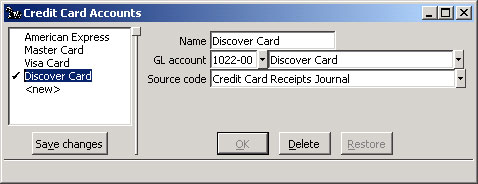
Bank Accounts: Configure Credit Card Accounts window
Click Save changes to commit the credit card account to your books.
Back To Top | Back To Main Tutorials Page
