21st Century Accounting Tutorials - General Ledger
Configure Custom Journal
In the General Ledger/Configure/Custom Journals window, you can set up any number of specialized "mini" general journals for access to certain sets of accounts. A custom journal allows you to define a set of prompts and G/L account distributions that reflect a business-specific type of transaction appropriate for your company.
The custom journal configuration window lets you control the debit and credit sides of the entries at each prompt in the transaction entry window, to prevent data entry mistakes that can affect the integrity of your books.
Run General Ledger/Configure/Custom Journal.
Press F9.
Name. Type Inventory Shrinkage.
Source code. Select CJGJ - Custom Journal from the drop-down list.
Indent credit column. Click or press Spacebar to check the box.
Columns allowed. Select Debit only from the drop-down list.
You can restrict the entry in this field to debit entry or credit entry, to help prevent errors, or you can allow either (debit or credit).
You can also enter lines that are not associated with accounts by selecting "None - prompt only" at Columns allowed. Then you can create a custom label for the accounts that follow by entering your own text in the prompt field. For this lesson, we’ll just let the account names be the prompts.
Account. Select 1500-00 Computer Equipment for debiting inventory shrinkage.
You can create a custom prompt by entering your own text for the prompt. The text in this field appears as the prompt for entries to this account in the custom journal data entry window.
Prompt. Press Tab.
Columns allowed. Select Credit only from the drop-down list.
Account. Select 5510-00 Amortization Expense for inventory shrinkage expense.
Prompt. Press Tab.
Click OK.
Your completed custom journal window looks like this.
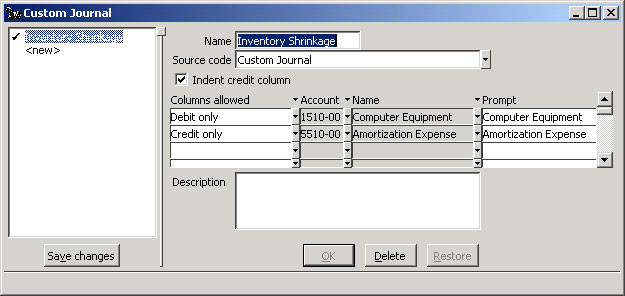
Custom Journal window
Click Save changes.
Back To Top | Back To Main Tutorials Page
