21st Century Accounting Tutorials - Company Setup
Configure Financial Calendar
Run General Ledger/Configure/Financial Calendar to review the calendar.
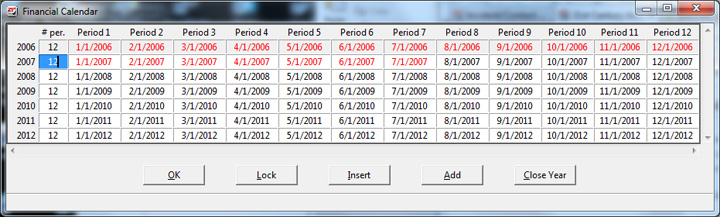
Financial Calendar window
The financial calendar is the basis for mapping calendar dates to the correct General Ledger periods. In the General Ledger/Configure/Financial Calendar window, you can customize the financial calendar for each company to reflect the company's fiscal year and the posting periods (up to a limit of 13) if they don't coincide with the calendar year. If you realize you need to modify the financial calendar to better fit your needs, you can edit the calendar at any time.
You must add any year in which you want to enter transactions. For example, before you enter historical balances for previous years, add those years to the financial calendar. Before you can create budgets or post to future years, you must add them to the calendar.
Remember that you can set up a financial calendar in any way that corresponds to a company's fiscal requirements.
You also use the financial calendar window to prevent posting to selected periods and years with the Lock (period) and Close Year functions. But keep in mind that you never have to close a year or lock a period if you don't want to.
Financial Calendar Edit Buttons
-
Lock. Click a period to select it and then click the Lock button to prevent posting to the period. Click Lock again to reopen a locked period for posting. Locked period dates appear in red in the window.
-
Insert. To insert a year before or between years in the financial calendar, click the Insert button. The inserted year defaults to the period dates of the following existing year.
-
Add. To configure the next year in the calendar, click the Add button. The added year defaults to the period dates of the preceding existing year.
Close year is permanent. You cannot reopen a closed year. |
|
Keep in mind that you are not required to ever close years or periods. You can prevent data entry by using the Lock function. And you can UNlock Locked periods.
Press Esc.
Proceed to the next lesson to review the special accounts created and assigned in the company configuration.
Back To Top | Back To Main Tutorials Page
