21st Century Accounting Tutorials - Payroll
Configure Noncash Benefits
When you set up Payroll from scratch, set up Noncash Benefits factors third (after Income and Deductions). Of course, you can modify and add Noncash Benefits factors at any time.
Run Payroll/Configure/Noncash Benefits.
Highlight <new> and press the Tab key (or press F9).
Name. Type Housing Allowance and press Tab. In each field, press Tab after you type your choice (or choose it from the Selector list) to enter the data and move to the next field.
Always enter a name that will be meaningful on reports and check stubs.
Auto assign. Press Tab.
You don't want to automatically assign the factor to new employees as you add them. Only a few employees qualify for this noncash benefit.
Make subject to new taxes. Click the box.
The noncash benefit factor is subject to most Payroll taxes you will set up in the future.
Earnings subject to. Press Spacebar or click the icon to open the box. Click Select all to select all taxes in the Earnings subject to box and click OK.
In general, you make earnings subject to existing taxes by selecting the taxes in the "Earnings subject to" box OR you make taxes include certain pay factors as taxable in the "Earnings include box" in the Taxes window. The system automatically updates one "taxable status" box when you update the other "taxable status" box.
Additional W-2 reporting. Select Fringe benefit.
Review your W-2 instructions if you are in doubt about how to report a noncash benefit.
Contribution method. Select Amount per pay period.
The contribution method determines how the system calculates the noncash benefit. With the method displayed in the Employee Contribution method field, press the Tab key to display the prompts for this noncash benefit in the Options part of the window below.
Amount. Press Tab.
You can enter a default amount if many of your employees qualify for the same noncash benefit amount per pay period. Otherwise, leave the Amount field blank and fill in the individual amount for each employee in the Configure/Employees window.
Annual ceiling. Enter 7200 for the Annual ceiling.
This type of noncash benefit usually has an annual limit.
Press the OK button to save the entry.
Here is how the completed Noncash Benefits window should look.
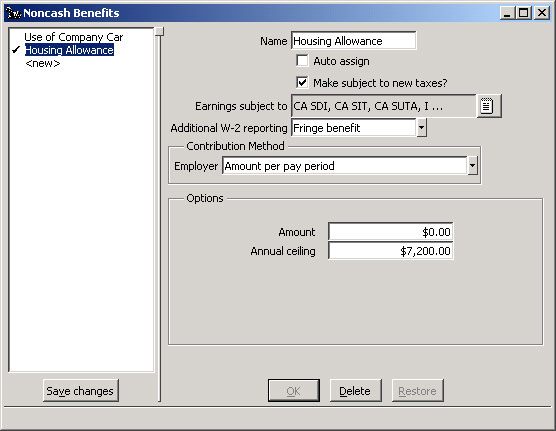
Payroll: Configure Noncash Benefits window
Press the Save changes button in the left pane to permanently record the noncash benefit you have just configured.
Back To Top | Back To Main Tutorials Page
