21st Century Accounting Tutorials - Company Setup
Create Company
You can create an "empty" data set and configure it from scratch, or you can select a "model" company as the created company. A model company will contain a Chart of Accounts and other configured features that are designed for a certain type of business.
In the Setup tutorials, we will work with a small business that is a sole proprietorship, selling retail products and services.
Click Default date on the menu bar and set the date.
Run System/Company/Create to create a new 21st Century Accounting company.
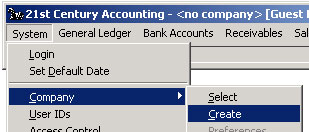
Running the Create command
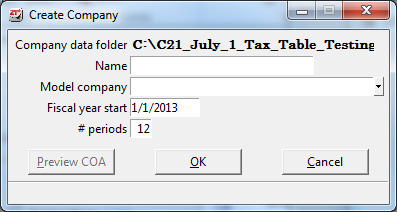
Create Company window, new company
Name. Type the name you wish to use.
Any company you create will be in a subfolder called data under the \C21 folder.
The system uses the name you enter here as the name of the company data folder. The name you enter here also will be displayed as the company name the first time you open the company configuration window.
In the company configuration window you can change to a "pretty" name if you wish. The company configuration name appears on reports and on forms such as statements and invoices.
Model company. Select type of company you have from the drop-down list.
From the drop-down list, you selected a partially configured "model" company as the shell for the company you are creating.
A Chart of Accounts (COA) is created by each model company shell. The COA has been set up for that type of business, identified by the name of the model.
The Preview COA button at the bottom of the screen displays the selected model company's Chart of Accounts. You can review each model company's COA before you create a company.
All model companies contain some "sample" configurations. You can review the sample configurations and change or add to them according to a company's business needs. You will see some of the sample configurations in Arnold Plumbing as you go through the Setup lessons.
If you wish, you can select an "empty company" with no Chart of Accounts (except the 21st Century Accounting required accounts) and start from scratch.
Fiscal year start. Type the date.
Number of periods. Press Tab to accept the default of 12 (12 posting periods per 12-month fiscal year.
You can set up a financial calendar in any way that corresponds to your company's fiscal requirements, for example—
12 periods for the 12 calendar months
12 noncalendar periods
4 periods for the calendar quarters
13 4- and 5-week periods
12 4- and 5-week periods
1 annual calendar period
Up to 13 unequal-length periods
The system sets up a financial calendar in the created company that is based on your entries at the FY start and Number of periods fields. You can use the Configure/Financial Calendar command to fine-tune or change your financial calendar.
Your selections in the Create Company window should look like this.
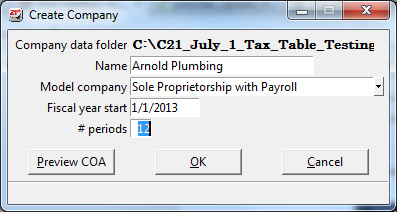
Create Company window, ready to create
Click the Preview COA button to review the Chart of Accounts that will be created if you use this model.
Click the X in the upper right of the Preview window to close the COA window.
Click the OK button in the Create Company window.
The system creates the data structures for Arnold Plumbing and then displays the Configure Company window. You can complete the company configuration now or at any time.
To customize this company later and to review the company-required accounts (such as retained earnings), use the General Ledger/Configure/Company command. To further customize the financial calendar, use the General Ledger/Configure/Financial Calendar command. To customize the account structure, use the Edit Structure button in the General Ledger/Configure/Chart of Accounts window. The following lessons cover these windows in detail.
Proceed to the next lesson to configure the company you just created.
Back To Top | Back To Main Tutorials Page
