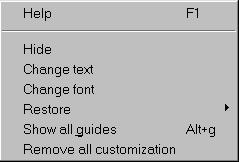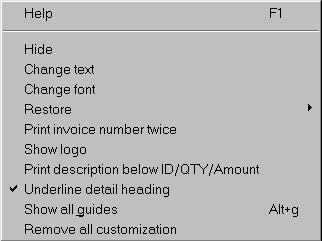21st Century Accounting Tutorials - Company Setup
Customizing Tools
- Hide a column or block of text or numbers. The Report Customizer does not let you hide certain data when its absence would damage the integrity of the report.
- Change text, such as headings and labels. Use this feature if you want to make a label more meaningful to your audience.
- Change the font and the font size of any of the data on the report. This feature is useful if the report doesn't quite fit your printer or if you think a different font will be more readable.
- Rearrange columns and blocks of text and move print margins. The Guides display horizontal and vertical alignment of text and margins. You drag and drop the Guides to move text and margins.
- Undo and Redo your unsaved changes one at a time — or remove all the changes you have made with a single command. These functions enable you to experiment, print, and start over if necessary after you test changes on your printer.
- In Sales Invoices, insert a logo of your choice. Insert a .GIF graphic of your company logo, use the Guide to move it where you want it, and then print invoices with your company logo for your customers.
When you enable System/Customize Reports and Forms, the following tools are available in certain report Preview windows and for certain forms in System/Company/Preferences/Forms Preview windows. You can use the tools in a number of ways:
Right-Click Tool Menus
Right-click on each report element to open a menu from which you can select the tools that are available for customizing the element. Some sample tool menus are shown below.
Sample Report Customizer Menu for Reports: Right-click and select a tool from the menu
Your Report Customizer menu may not be exactly like the menu shown here. The contents of the menu depend on where your mouse pointer is when you right-click. Try all the commands on the right-click tools menu!
|
|
Sample Report Customizer Menu for Forms: Right-click and select a tool from the menu
Your Report Customizer menu may not be exactly like the menu shown here. The Report Customizer menu shown below is used to customize the customer invoice form. The contents of the menu depend on where your mouse pointer is when you right-click. Try all the commands on the right-click tools menu!
|
|
Back To Top | Back To Main Tutorials Page