21st Century Accounting Tutorials - Bank Accounts
Entering Bank Transfers
Use the Bank Accounts/Transfers window to record transfers of funds from one bank account to another bank account.
You indicate the bank account from which funds are being transferred, the bank account to which funds are being transferred, and the amount of the transfer. The amount of the transfer is credited to the "from" account and debited to the "to" account.
The amount is shown on reports and in reconciliation as a withdrawal from the bank account from which the amount is transferred and as a deposit to the bank account to which the amount is transferred.
Run Bank Accounts/Transfers.
Batch Options. Press Tab to accept the batch period for recording the transfer. Click OK.
Deposit date. Press Tab to accept the date of the transfer transaction.
From bank account. Type 01 or select 01 Operating from the drop-down list.
Enter the bank account from which funds are being transferred or select from the drop-down list. The amount of the transfer is credited to this account and recorded as a withdrawal.
To bank account. Type 03 or select 03 Payroll from the drop-down list.
Enter the bank account to which funds are being transferred or select from the drop-down list. The amount of the transfer is debited to this account and recorded as a deposit.
Document number. Press Tab to accept the default transfer number.
The transfer document number is a transfer's equivalent to a deposit number. The default number (XFER plus the deposit date) can be changed to any number that does not duplicate an existing deposit number for either the "from" or "to" bank account.
Amount. Type 40000 for the amount to be transferred. The decimal is inserted when you press the Tab key.
Description. Enter Transfer funds for next Payroll run
Click OK.
The completed window should look like this. Notice the information now provided as the entry name in the left pane.
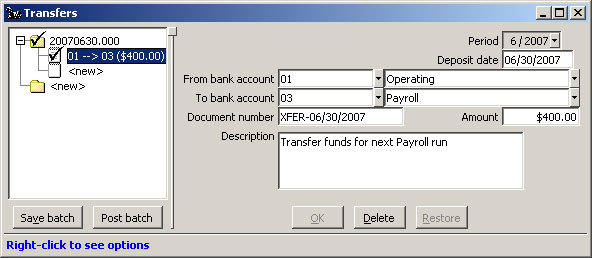
Bank Accounts: Transfers window
Click Post batch to complete the transfer.
Back To Top | Back To Main Tutorials Page
