Pervasive PSQL and Network Permissions - System
When Pervasive PSQL is running on a server machine, all file access performed is done by the Pervasive engine running on the server. There is NO direct file access on the server machine from any workstation.
Furthermore, when the Pervasive engine is started, typically as a service, but sometimes not, it is running under a particular Windows user login, with all the privileges and constraints that the server administrator may have set up. If the engine is NOT running as a service, it runs with the rights of the person who was logged in when it started.
If the PSQL engine is running as a service, then by default it runs under some sort of "local system" user ID. The user ID under which the service runs can be changed in the Services Control Panel applet. In some cases, setting the service to run under an authorized user ID on the server resolves permission problems.
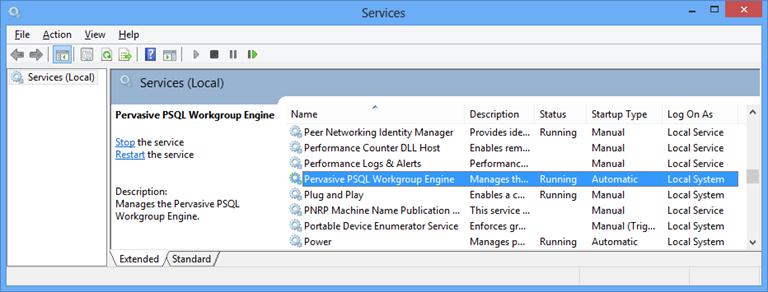
In Conclusion:
- The server installation of Pervasive PSQL is the only thing that accesses database files on the server machine. Individual User ID’s are not accessing the data directly, so modifying User ID settings does not resolve most permission problems with C21.
- The server installation of Pervasive PSQL is the only thing that accesses database files on the server machine. Individual User ID’s are not accessing the data directly, so modifying User ID settings does not resolve most permission problems with C21.
- This has nothing to do with the "database user ID" that we try to set up from C21 to allow access to the dbname database for PSQL.
To modify the Pervasive Log On to your server:
If your Pervasive engine is running as a Windows Service, you can verify such by displaying the Windows Services running at the server. We don’t have experience with this on the newest server operating systems, but the following guidelines will assist you:
- In the Control Panel, start Administrative Tools, then start the Services task. (Or, if there is a "Run" option on the Windows Start menu, choose that and enter services.msc.) You’ll find a screen similar to this:
- Find the service "Pervasive PSQL Workgroup Engine" (or similar). The “Log On As” default is Local System. We suspect that your system no longer shows that or that is no longer appropriate for your network.
- Right click and select Properties. Click the Log On tab.
- Change the Log On to be an account in your desired permissions group. This should be someone who is authorized to access C21 database files.
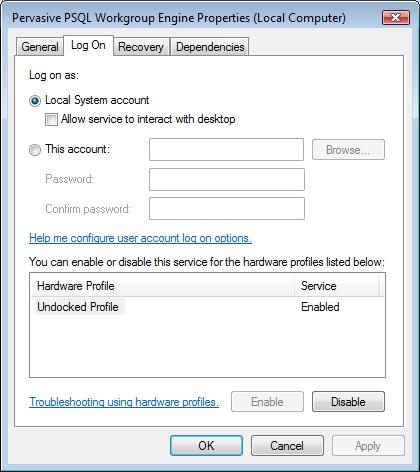
Operation of C21 doesn’t change any of this setup. However, if this information doesn’t resolve your problem, we strongly suggest that you bring on-site a networking expert who is knowledgeable about Windows sharing and permissions.
Back To Top | Back To Main Tutorials Page
