21st Century Accounting Tutorials - System
How do I set up security with Access Control?
You have set up all the Users of the accounting system (with System/User IDs). Now run Access Control to restrict your data entry clerks from changing prompts and fields with the Customize Windows function.For more information at any field in the window, press F1: Help. Follow these steps.
- Double-click the C21 icon on your desktop to start up 21st Century Accounting and use the Guest password to log in.
- If you haven't already opened the Access Control window, run System/Access Control and select the Menu Security tab.
- Select Users and press the Tab key until you're in the Menu Access Control pane on the right.
-
Press the Right-Arrow key (or click the plus sign) beside System to display the System commands.
In a fresh Netcon, as shown in the window below, the Users group is already denied the Access Control function.
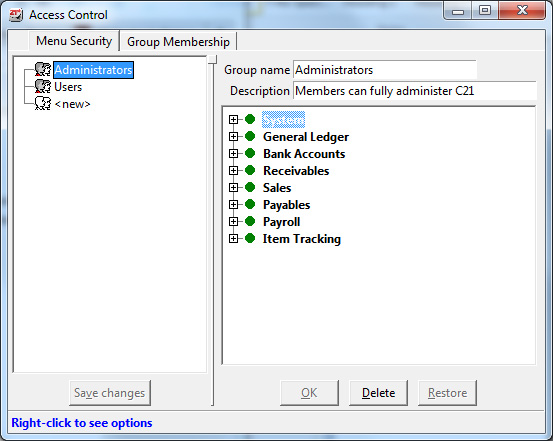
- Highlight Customize Windows.
-
Click the "allowed" icon
 . (You can also press the Spacebar, or right-click and select Deny access from the menu.)
The "forbidden" icon
. (You can also press the Spacebar, or right-click and select Deny access from the menu.)
The "forbidden" icon  appears beside Customize Windows to indicate that members of the Users group will not be able to turn on Customize Windows. Members of the Users group will find Customize Windows dimmed (not selectable) on the System menu when they log in.
appears beside Customize Windows to indicate that members of the Users group will not be able to turn on Customize Windows. Members of the Users group will find Customize Windows dimmed (not selectable) on the System menu when they log in.
- Click OK below the right pane and then Save changes below the left pane.
-
The new access control settings for the Users group look like this.
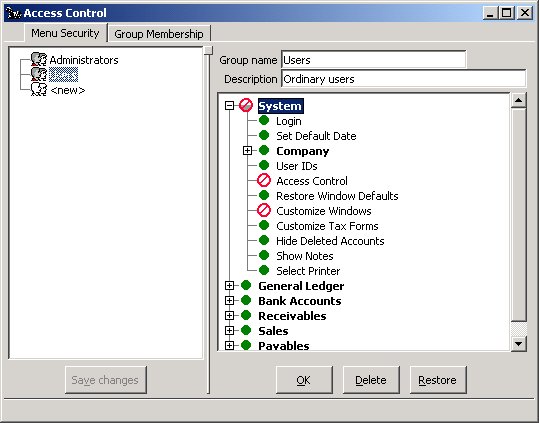 Now you add User IDs to the Access Control groups.
Now you add User IDs to the Access Control groups.
- Select the Group Membership tab.
- Drag the user who should be able to use any command in the system (the sysad, or system administrator) into the Administrators group.
- Drag the user who should be prevented from turning on Customize Windows (guest) into the Users group.
- Right-Arrow on Administrators and on Users to see the member of each group.
-
Right-Arrow on guest and sysad to see the groups they are members of.
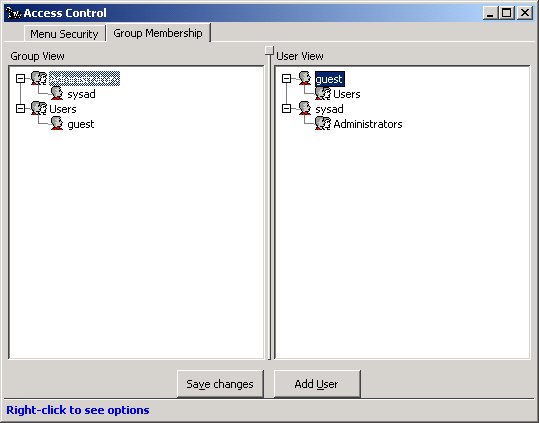
- Click Save changes.
Back To Top | Back To Main Tutorials Page
