21st Century Accounting Tutorials - Payroll
How do I set up Payroll Vacation and Sick Accruals?
When you set up Payroll from scratch, set up Vacation and Sick Accruals factors fourth (after Income, Deductions, and Noncash Benefits). Of course, you can modify and add accruals factors at any time.
So that you can expense vacation and sick pay separately from regular pay, when you set up an accrual, the system automatically creates an accrual payout factor. You assign a vacation or sick pay expense account for use by the payout factor and then you enter the optional vacation or sick pay amount paid when you process Payroll.
If you want to track vacation and sick hours earned but do not want to track vacation or sick time paid out - that is, you do not want to expense vacation and sick time separately - simply ignore the associated vacation and sick payout factor ("Hours paid") in the Payroll window.
Finally, if you don't accrue vacation and sick hours, you can ignore the Accruals function altogether. If you do not want to track accrued vacation or sick hours but you do want to expense vacation and sick payout separately from regular pay, simply set up separate Income factors for vacation and sick pay.
For more information at any field in the window, press F1: Help.
Follow these steps.
- Run Payroll/Configure/Vacation and Sick Accruals.
- Highlight <new> and press the Tab key.
- Enter a meaningful name such as Sick Days or Vacation Days.
- The "Auto assign" option in the Vacation and Sick Accruals window allows you to automatically assign an Accrual to future employees. When you add employees, any Accrual factor with this option turned on is automatically assigned to all employees, although you can delete it manually for employees for whom the factor is not appropriate. For Accrual factors that are common to most employees in the company, turn on the "Auto assign" option.
- Most Vacation and Sick Accrual payouts of this type are taxable. Check the "Make subject to new taxes" option in the Vacation and Sick Accruals window. This makes each Accrual payout subject to new taxes. When you add taxes later in setting up your company, the payout factors automatically created for the Vacation and Sick Accruals factors with this option turned on are automatically put into the "Earnings include" list for each tax (that is, they are made taxable).
- Tab through "Earnings subject to." The box is empty because you haven't set up any Payroll taxes yet. This box will be automatically filled as you add Payroll taxes with Configure/Taxes.
(You can press the spacebar or click the icon to the right of the field to see what's in the box.)
- Select the "Contribution method" you want the system to use to calculate the Accrual, like percent hours worked or hours per pay period. Press the Tab key to display the prompts associated with that contribution method in the Options part of the window.
- Enter a General Ledger account, normally a Payroll expense account, for posting the paid out accrual.
Vacation and Sick Accruals often have annual ceilings. You can enter such additional information the system uses to calculate the Accrual.
For certain types of Vacation and Sick Accruals, you can enter a default number of hours accrued per pay period or percent of hours worked per pay period. You can leave the number of hours or percent blank in the Vacation and Sick Accruals window and fill in the number or percent at the employee level (in the Employees windows).
- Click OK to save your work so far.
Here is how a completed Vacation and Sick Accruals window might look.
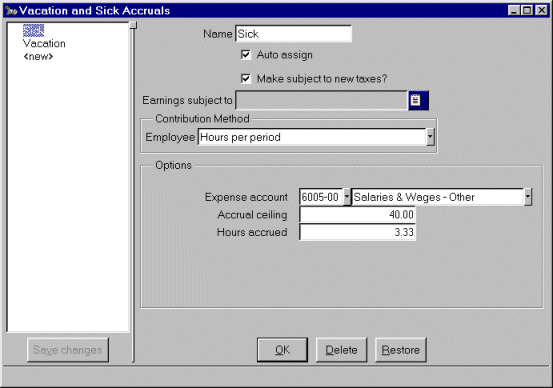
- Click Save changes to save the factor.
