21st Century Accounting Tutorials - Payroll
How do I set up Payroll Deductions factors?
When you set up Payroll from scratch, set up Deductions factors second (after Income). Of course, you can modify and add Deductions factors at any time.For more information at any field in the window, press F1: Help.
Follow these steps.
- Run Payroll/Configure/Deductions.
- Highlight <new> and press the Tab key.
- Enter a meaningful name for the Deduction, such as 401(k), Dependent Care, and so forth.
- The "Auto assign" option in the Deductions window allows you to automatically assign a Deduction to future employees. When you add employees, any Deductions factor with this option turned on is automatically assigned to all employees, although you can delete it manually for employees for whom the factor is not appropriate. For Deductions factors (for example, 401[k]) that are common to most employees in the company, turn on the "Auto assign" option.
- The "Deduct before new taxes" option in the Deductions window allows you to set up each deduction to be deducted before or after taxes are calculated.
If your deduction is a pretax deduction, like a 401(k) or an approved savings plan benefit, check the "Deduct before new taxes" option in the Deductions window. When you add taxes, the deduction factors with this option turned on are automatically put into the "Earnings include" list for each tax. Pretax deductions are put into a tax's earnings include list so the deduction will be deducted before the tax is calculated.
- Tab through "Deduct before." The box is empty because you haven't set up any Payroll taxes yet. For deductions marked "Deduct before new taxes," this box will be automatically filled as you add Payroll taxes with Configure/Taxes.
- The default of "None" at "Additional W-2 reporting" may or may not be correct for this deduction. Press F1: Help to see how to handle W-2 reporting of various types of Deductions. Review your W-2 instructions if you are in doubt.
For example, for a 401(k) deduction, select "Employee 401k" for additional W-2 reporting from the list.
- Select the "Contribution method" you want the system to use to calculate the employee Deduction and, if appropriate, the employer contribution.
Click the Options button to display the prompts associated with the contribution methods in the Options part of the window below.
- Enter a General Ledger account, normally a Payroll liability account, for posting the Deduction.
- Note that "Percent of earnings" deductions will show the Incomes you have already set up in the "Earnings Include" box.
- Click OK to save your work so far.
Here is how a completed Deductions window might look.
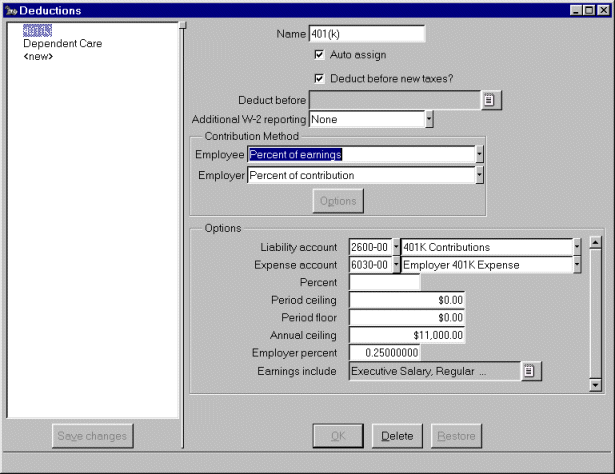
- Click Save changes to save the factor.
(You can press the spacebar or click the icon to the right of the field to see what's in the box.)
If the employer contributes (to a 401(k), for example), enter a General Ledger account, normally a Payroll expense account, for posting the employer's contribution.
Many deductions have period or annual ceilings and floors. You may need to enter such additional information the system uses to calculate the Deduction.
